| GLPI | Fusion | Agent Config |
|---|---|---|
| 9.2.x | 9.2+x | 1.0 |
| 9.3.x | 9.3+x | 1.0 |
| 9.4.x | 9.4+x | 1.0 |
| 9.5.x | 9.5+x | 1.1.0 |
| 10.0.x | N/A | 1.2.0 |
| Release link | Release link | GLPI Network Subscription |
You can download the app from Google Play!
GLPI Agent 1.2 has been released.
You’re encouraged to upgrade your GLPI agents or migrate if you’re still using FusionInventory agents.
You can download it on the GLPI Agent github project:
https://github.com/glpi-project/glpi-agent/releases/tag/1.2
This release includes some fixes and enhancements. Here are the most important ones:
We also introduces with this version a new solution for linux users: You can now use the AppImage GLPI Agent installer for any linux distribution supporting AppImage format.
Just check the dedicated documentation at:
https://glpi-agent.readthedocs.io/en/latest/installation/linux-appimage.htmlAs always, you can check the more detailed changelog at:
https://github.com/glpi-project/glpi-agent/blob/1.2/Changes
What is GLPI Agent?
GLPI Agent is an application used for software and hardware inventory for Android-based phones (for the moment).
The data collected by GLPI Agent directly goes to the ITSM GLPI software via the FusionInventory plugin.
Access the full features list here: https://glpi-project.github.io/android-inventory-agent/
What features you can expect in this release:
Android mobile devices compatibility:
GLPI/FusionInventory/Agent Config compatibility:
| GLPI | Fusion | Plugin Agent Config |
|---|---|---|
| 9.2.x | 9.2+x | 1.0.0 |
| 9.3.x | 9.3+x | 1.0.0 |
| 9.4.x | 9.4+x | 1.0.0 |
| Release link | Release link | GLPI Network Subscription |
Distribution
How you can get GLPI Android Inventory Agent?
You can download it on Google Play: click
The professional support for GLPI Android Inventory Agent and GLPI is available through our Partners´ Network for the customers covered by GLPI Network Subscription. Obtain a personalised professional support by contacting us: click
Interconnection
GLPI Android Inventory Agent is interconnected with GLPI and FusionInventory plugin.
Use CMDB management with GLPI and FusionInventory inventory rules to manage easily your Android-based mobile fleet.
GLPI plugin “Agent Config” allows you to easily configure (server and inventory frequency) the agent via QR Code or DeepLink (only available under GLPI Network subscription)
ServiceForeground which caused a crash on Android 14registerReceiverThe task scheduler executing automatic inventory has been rewritten using JobScheduler.
This allows Android to determine the optimal time to run the automatic inventory within the defined interval (day, week, month), while complying with Android recommendations on battery usage, mobile network access, etc.
The notification engine has been rewritten to comply with Android best practices.
From Android 13, you will be asked to allow notifications on the first launch.
(You can revisit this setting in your Android device's notification settings).
The permission process has been rewritten for better compatibility with the latest version of Android.
The GLPI agent can be deployed/configured from an MDM/EMM tool such as:
As long as the MDM/EMM tool supports managed configurations, you can configure the GLPI Agent (at deployment or on-the-fly).
EMM / MDM compatibility implies a change in the minimum Android version supported by the Android application.
You now need a device running at least Android 5 Lollipop (Sdk 21), and the agent is compatible up to Android 14 Upside Down Cake (Sdk 34).
| Android Inventory Agent | 1.3.0 | 1.4.0 | 1.5.0 | 1.6.0 |
| GLPI | 10.0+ | 10.0+ | 10.0+ | 10.0+ |
| Plugin GLPI Agent Config | 1.2.0 | 1.2.1 | 1.2.1 | 1.2.1 |
Google Play -> https://play.google.com/store/apps/details?id=org.glpi.inventory.agent
Github → https://github.com/glpi-project/android-inventory-agent/releases
CloudInventory allows automatic and manual synchronization of resources hosted by various cloud providers (OVH, AWS, Azure, Google Cloud, etc.) into GLPI. It supports real-time discovery, cron task scheduling, API data visualization, reconciliation with GLPI assets, a summary dashboard, and integration with asset management rules.
Compatible with GLPI’s dynamic inventory via the agent, this plugin promotes centralized and consistent management of your hybrid infrastructure.
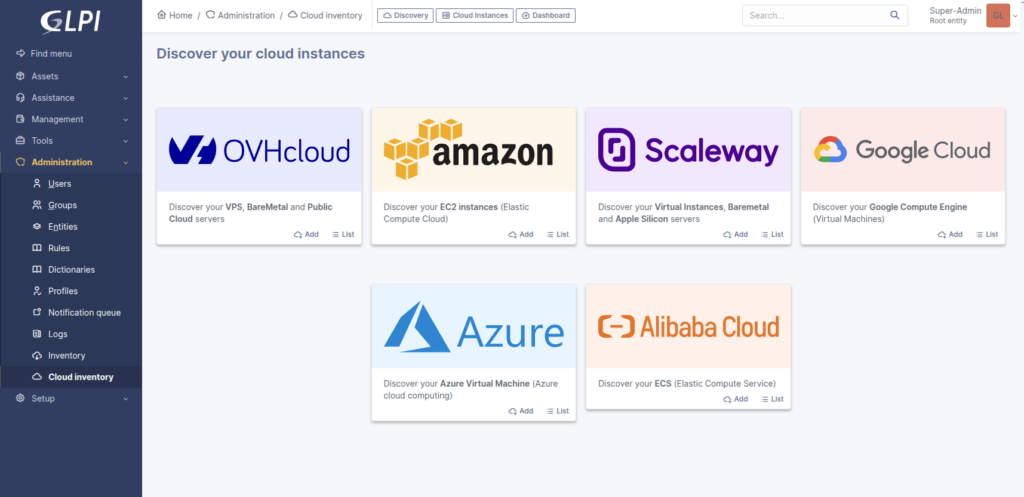
Discover the plugin at this link: https://plugins.glpi-project.org/#/plugin/cloudinventory
Explore all its benefits in the documentation: https://glpi-plugins.readthedocs.io/fr/latest/cloudinventory/index.html
Fix for an error when the EMM tool returns a null value
Fix for an error caused by the <OFFSET> field being set with 3 digits instead of 4.
Update of the inventory library to version 1.6.1
EMM / MDM compatibility involves a change in the minimum Android version supported by the Android app.
Now, you will need a device running at least Android 5 Lollipop (Sdk 21), and the agent is compatible up to Android 14 Upside Down Cake (Sdk 34).
| Android Inventory Agent | 1.3.0 | 1.4.0 | 1.5.0 | 1.6.0 |
| GLPI | 10.0+ | 10.0+ | 10.0+ | 10.0+ |
| GLPI Agent Config Plugin | 1.2.0 | 1.2.1 | 1.2.1 | 1.2.1 |
Google Play -> https://play.google.com/store/apps/details?id=org.glpi.inventory.agent
Github → https://github.com/glpi-project/android-inventory-agent/releases
Inventory your Android devices and manage your mobile phone fleet like any other assets in your inventory.
Inventory your Android devices and manage your mobile phone fleet like all other assets in the infrastructure.
In the dynamic world of IT asset management, maintaining accurate and efficient control over asset allocation is crucial. GLPI, an open-source IT Asset Management system, provides a powerful and comprehensive solution to manage a vast array of assets. From hardware to software inventories to networking equipment.
When looking for efficiency, an effortless and reliable asset management process is crucial for maintaining operational data up-to date, laying the foundation for strategic planning.
Manual asset transfers and update are one of the most faced challenges within an organization that starts the CMDB processes. The process, inherently prone to human error, can lead to inaccuracies in data, misallocations, and administrative overhead. It means costs and less perception of value to the company. Not to mention the time consumed from the people responsible to assure the inventory is correctly updated.
Automating asset transfer in GLPI not only saves time but also ensures a more efficient and error-free management process. By leveraging business rules, you can ensure that computers, software licenses, and monitors are always optimally allocated, improving overall productivity and resource utilization.
05:50 - Remote Inventory Toolbox video card - https://www.youtube.com/watch?v=mM45fIim-SY
GLPI Rules - https://faq.teclib.com/02_FAQ/Rules/
GLPI Agent Toolbox - https://www.youtube.com/watch?v=xNfqKTp9LN8
What's the difference between GLPI Inventory, the plugin and the toolbox - https://www.youtube.com/watch?v=5qohDUvhCAI
00:00 - Why and when should I transfer assets between entities on GLPI?
01:30 - Manual transferring of assets between entities
02:47 - Rules for assigning an item to an entity
05:44 - Automatic transferring of assets between entities
07:34 - Extra tips for asset management
Collecting inventory data from servers, network devices, and workstations across your company is a challenging task. Initially, this process requires installing agents on every computer. However, there are common obstacles. Perhaps internal policies prevent agents from being installed on all servers, or there's no centralized installation method. Sometimes, networks are isolated, making it impossible to connect to your GLPI server, or you might simply need to collect data remotely from your network.
Additionally, consider the scenario where data collection is necessary from network devices and printers. This is where the GLPI Agent becomes invaluable. Since its 1.6 version, the GLPI Agent includes a Toolbox plugin. This plugin significantly expands your capabilities, allowing for network discovery and inventory of network devices using SNMP. It also facilitates remote data collection of hosts: Windows through WinRM, Linux via SSH, and ESXi.The beauty of the GLPI Agent lies in its versatility - all these functions are integrated into a single agent, simplifying what was once a complex and multifaceted task.All you need before starting is:
a. If you have many VLANs or want to segment the scans between tasks, you can separate the ranges following your company policies4. The list of SSH, WinRM and SNMP credentials with administration permissionsThe toolbox is not intended to be installed on insecure networks.
After we've gathered all this information, You can follow these steps contained in the video below:
a. You will need just the 4 menus that are on the documentation:i. Credentialsii. Inventoryiii. IP Rangesiv. Scheduling3. Create the IP ranges you want to discover and inventory devices remotely4. Register the SNMP credentials of your devices5. Register the SSH credentials of your devices6. Register the ESXi credentials - if you have them7. Create the scheduling you want GLPI Agent to run - if you want to do it recurrentlya. Even if you want the task to be run just once, we must create a schedule to add to the task8. Create an Inventory taska. If you set a huge network, you need to be aware that more time will be needed for the agent to finish its job.b. threads is the number of remote devices the task will query for at the same time.i. This can be set higher to make more requests at the same time and keep the task running in a shorter time.ii. The value must be reasonable, and the right value can depend on the resources allocated to the agent.c. timeout is the number of seconds before the agent will decide a remote device is not responding.i. On a local network with devices responding quickly, it can probably be set to 1 second.ii. On devices located behind a far network or if devices can be overloaded, this may require a higher value.iii. When have SSH authentication is included, 10s is better, so the agent can wait for the device to respond.9. Run the taska. If you activate the debug of the agent to the ID 2, which is the most complete debug mode, you will be able to watch each tentative of the agent to connect to each IP of the range.In this scenario, we are collecting just information about SNMP equipments, and Linux instances using SSH. For this lab and video, we are not collecting Windows information, even though it is possible if you enable WinRM connections from the host containing the GLPI Agent Toolbox and registering a WinRM credential to the configuration of the agent.
https://glpi-agent.readthedocs.io/en/latest/tasks/remote-inventory.htmlhttps://glpi-agent.readthedocs.io/en/latest/plugins/basic-authentication-server-plugin.htmlhttps://glpi-agent.readthedocs.io/en/latest/plugins/ssl-server-plugin.htmlhttps://glpi-agent.readthedocs.io/en/latest/plugins/toolbox-plugin.html#setupGLPI Agent Toolbox